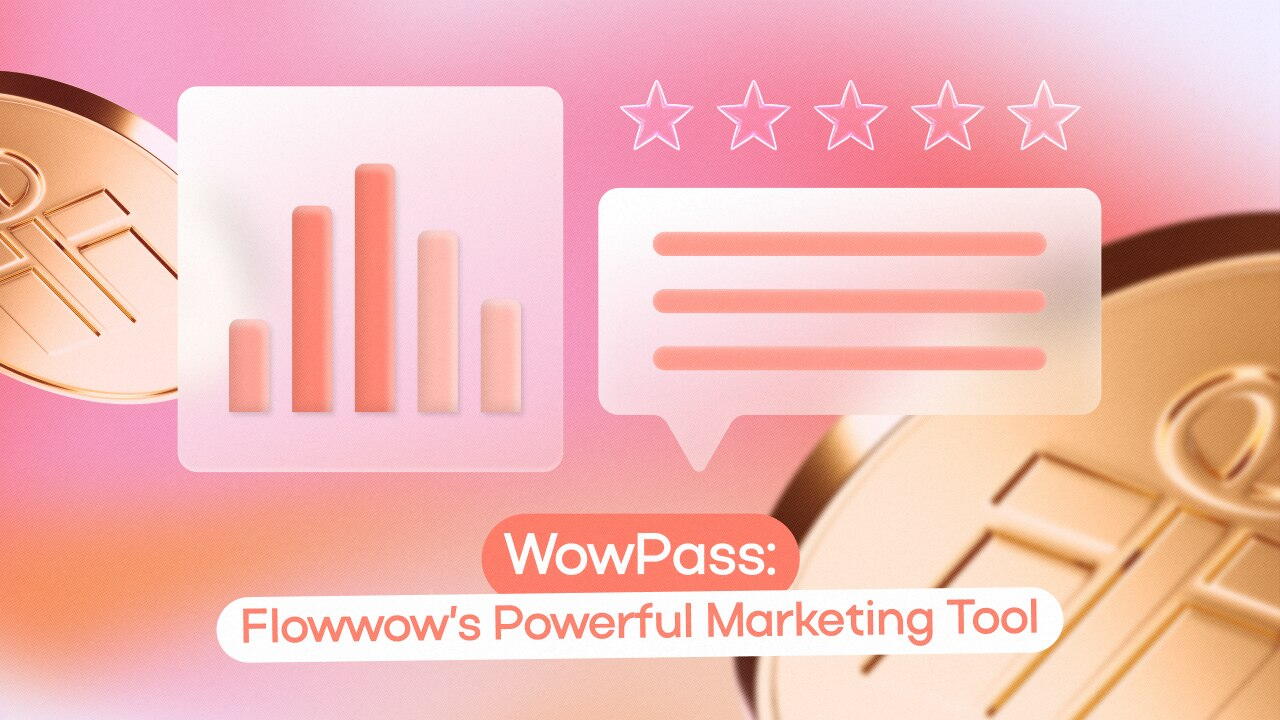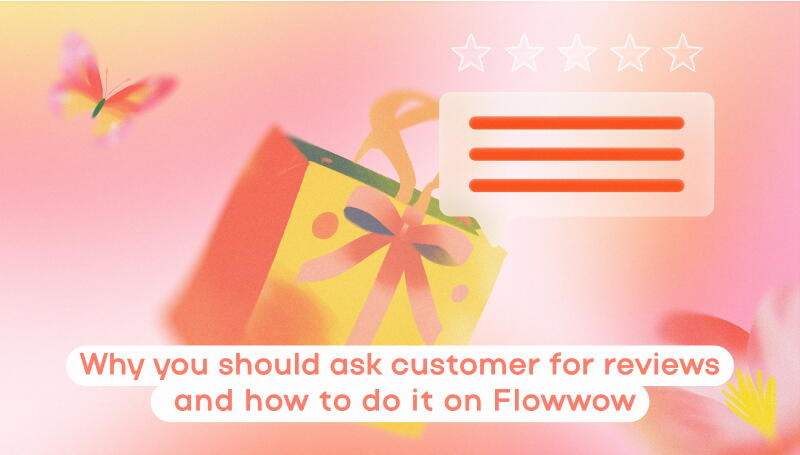There is a significant distinction between someone merely browsing items on the Flowwow marketplace and a customer who has already made a purchase: the latter has shown appreciation for your selection, pricing, and order fulfilment conditions, choosing your shop over numerous competitors. At this point, it's crucial to maintain a high standard of customer service and avoid disappointing them, as this will influence their decision to return. Discover tips on building lasting relationships with your customers and encouraging their loyalty in our article.
The ‘Orders’ section
The ‘Orders’ section provides details on all current, upcoming, and recently completed orders – your primary task is to update their status promptly.
Filters in the ‘Orders’ section. Filters are a handy tool that allows you to search for orders and seamlessly switch between them.
- Filters sorted by delivery date: All, Today, Tomorrow.
- Filters sorted by order progress: All, New, Accepted, Photo before delivery, Courier on their way, Completed.
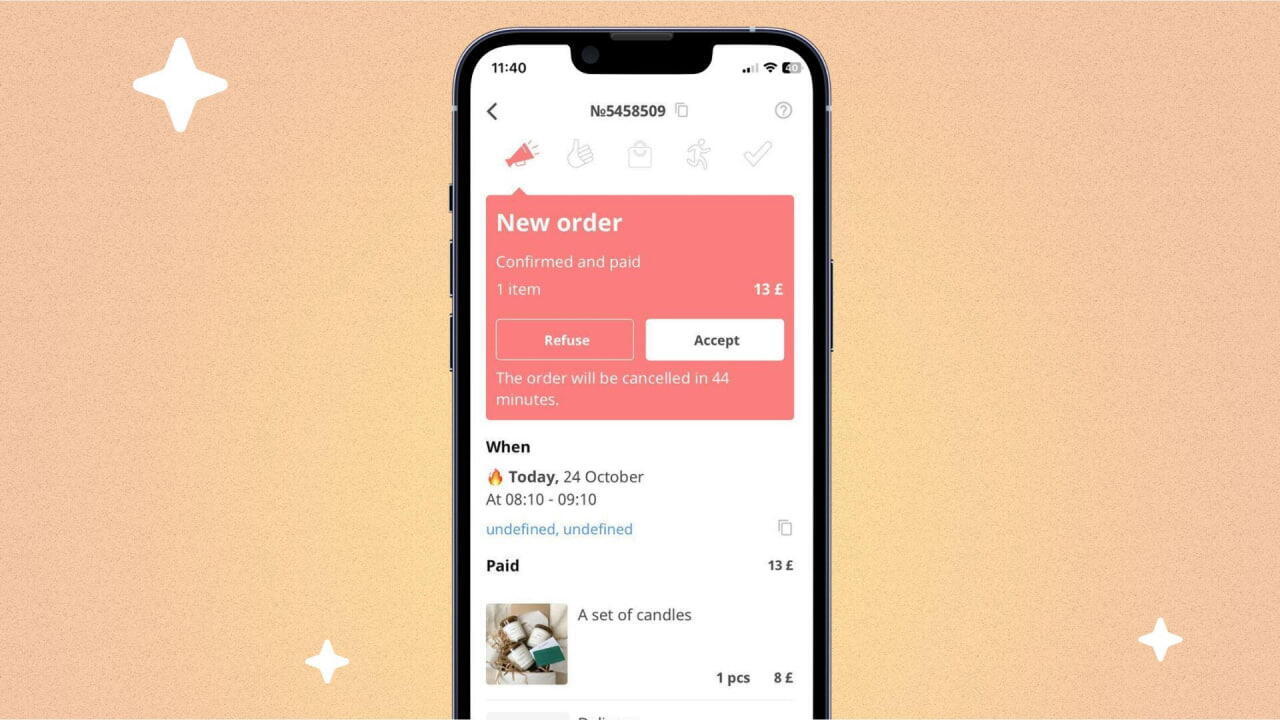
Orders that were completed earlier are stored in the archive. Information regarding them can be found in your shop’s account on the Flowwow website for sellers: simply select the ‘Orders’ section, then navigate to ‘Archive.’ You can also reach out to Support for these details.
Keep track of new orders and assess your shop's workload realistically. The ‘Hide Shop’ feature enables you to temporarily stop new orders: to do this, open the ‘Orders’ section and click the toggle in the top right corner of your screen. To reopen your shop, simply click it again.
Important!
- Avoid clicking the toggle repeatedly; a single click is sufficient to hide your shop
- Temporarily hiding your shop won’t impact any orders that have already been accepted; they still need to be completed
- You don't have to hide your shop if some items are out of stock; you can hide the products individually in your catalogue in a similar manner
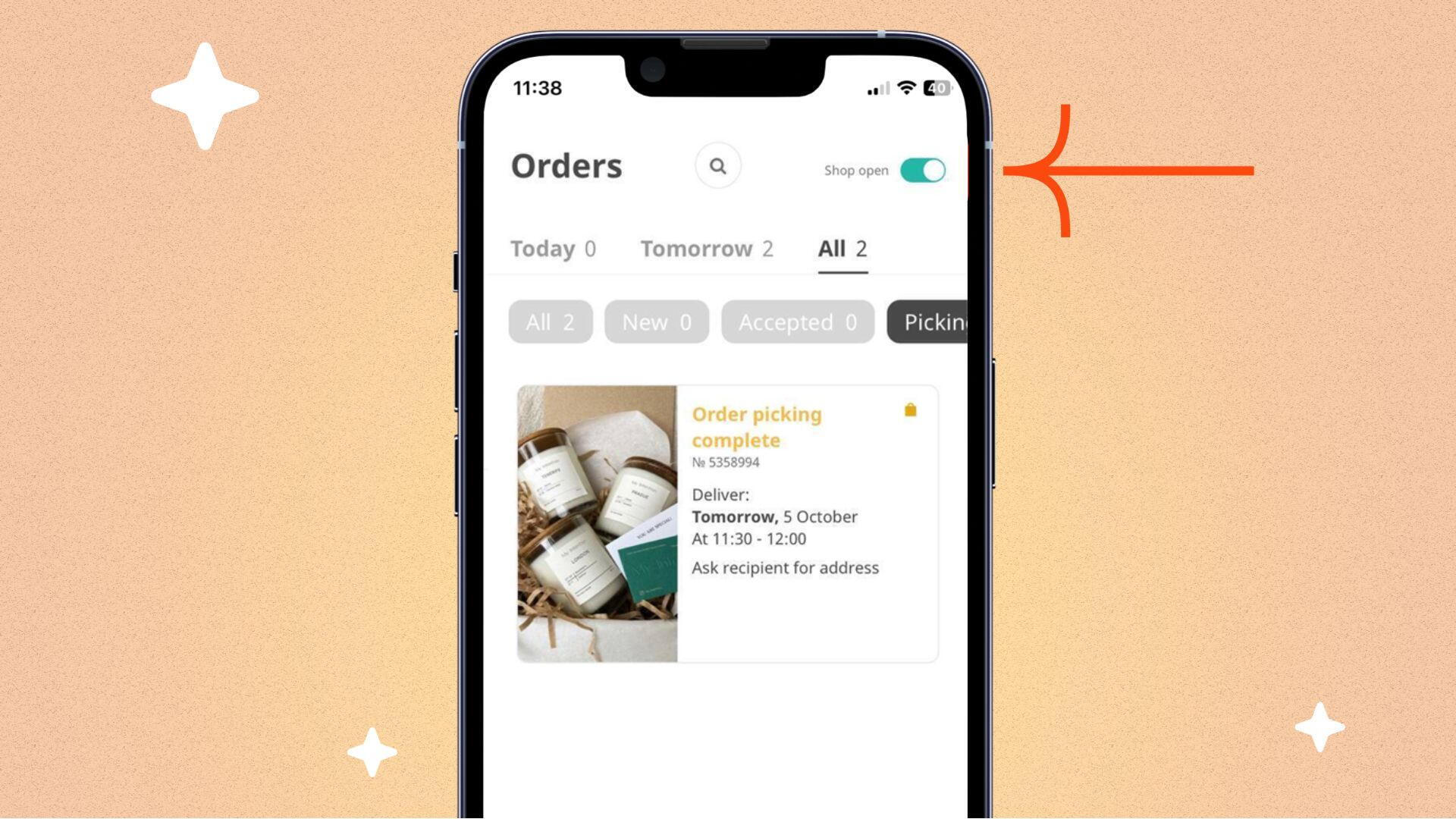
How does the status of an order progress?
New: Newly placed orders are marked in red within the All Orders list.
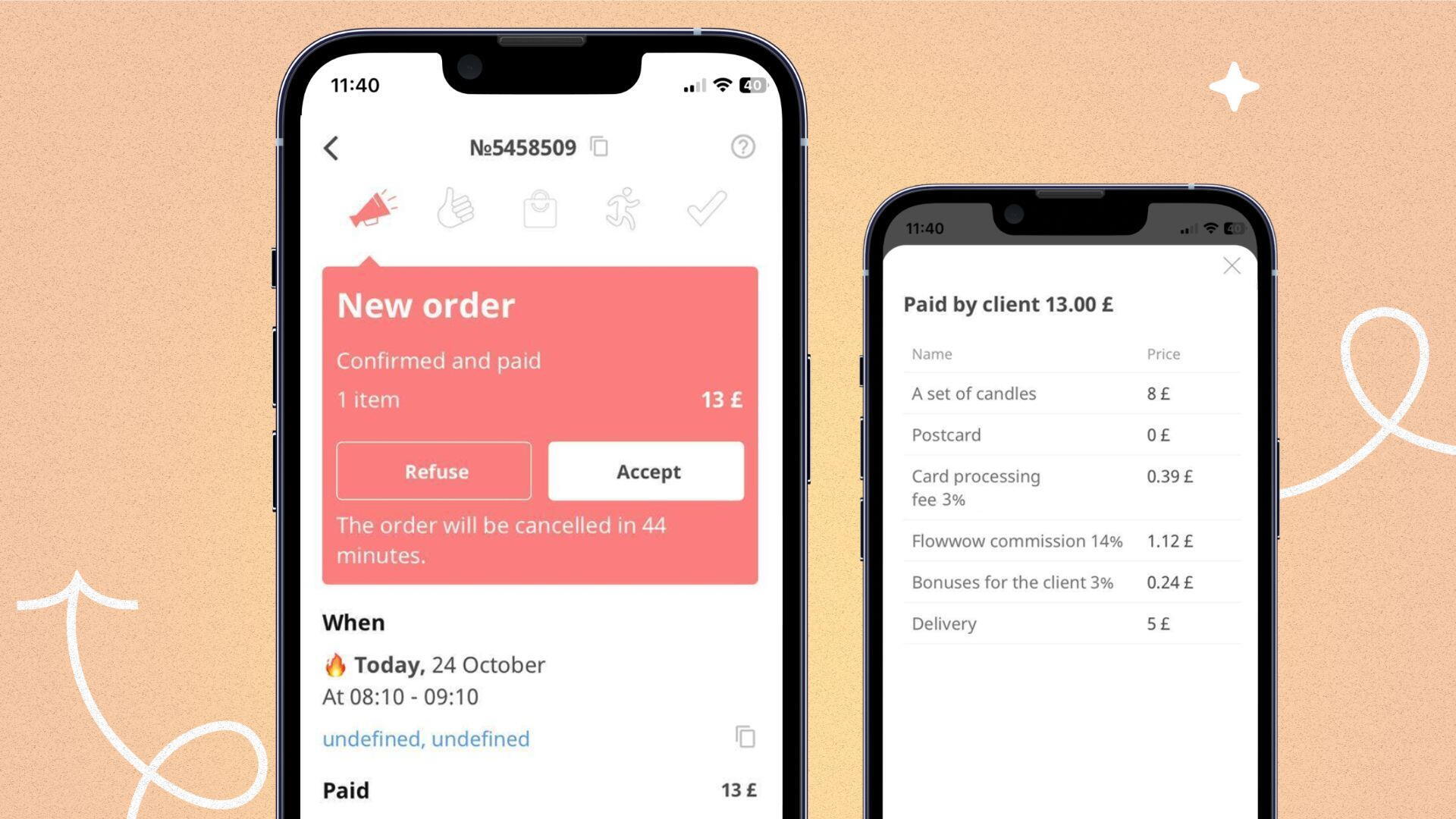
- Select an order to review its details, including composition, photographs of the items purchased, platform and transaction fees, and total amount paid
- Only the employees designated as ‘Director’ and ‘Manager’ have access to view all new orders, while shop assistants can only see those specifically assigned to them
- You will be informed about new orders through push notifications in the app and via email
Important! Should you fail to accept a new order within 15 minutes, a reminder will be sent via either an automated call or a Flowwow representative. Customers may cancel orders if the waiting time is too long.
Accepted: By accepting an order, you confirm your commitment to complete it.
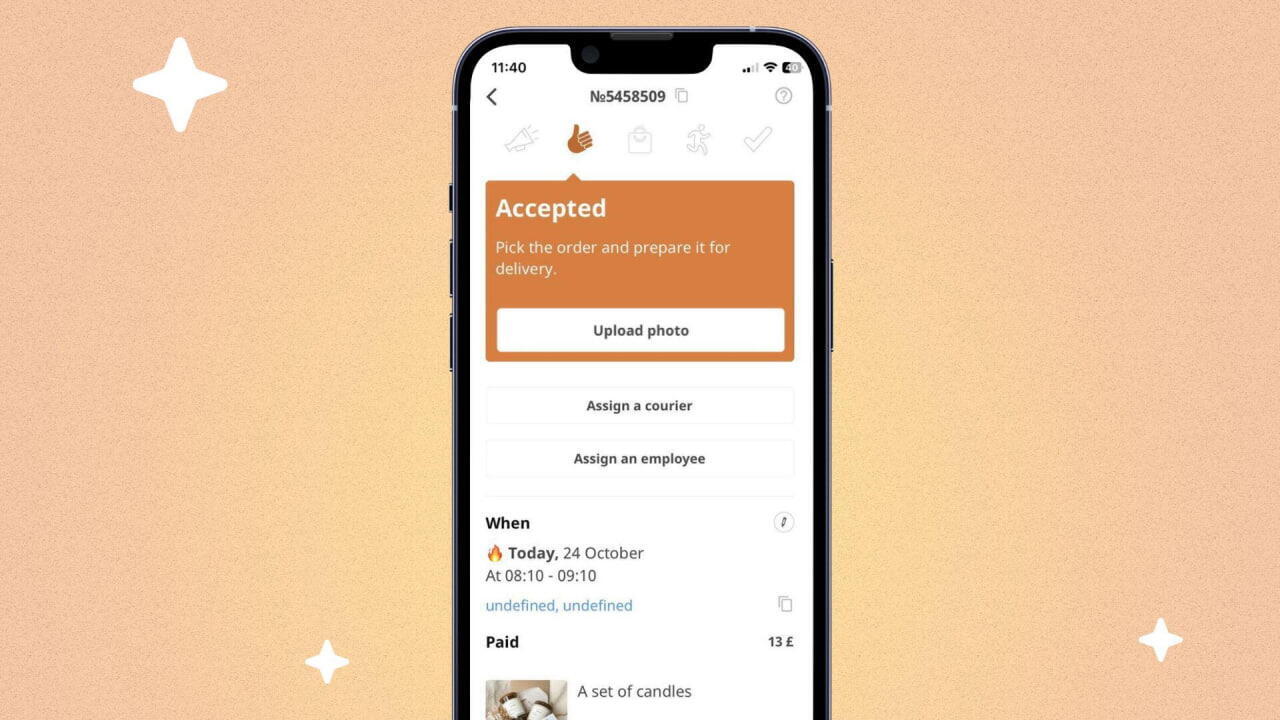
- To access the order chat, select the ‘Chat’ button
- To assign a shop assistant to handle this order, select the ‘Assign Employee’ option
- Customers can still cancel their order while it is at the ‘Accepted’ stage. If a cancellation occurs, you'll be notified, and the order status will be updated to ‘Order cancelled by the customer.’ You can delete these orders from the list of all orders
Ready for Delivery: Uploading a photo of the order will instantly update its status to ‘Ready for Delivery.’ However, this is applicable exclusively to the following item categories: ‘Flowers and gifts,’ ‘Live Plants,’ ‘Confectionery & Bakery,’ ‘Handmade & Hobby,’ and ‘Tea & Coffee Shops.’
- To upload a photo, click the ‘Upload Photo’ button and select an image from your Gallery or take a new one using your Camera within the app
- After a seller uploads a photo of the completed order, the customer will get a notification about the status update, prompting them to leave a positive or negative rating for the image
- Add the order photo at least 15–20 minutes prior to delivery to give customers enough time to rate it and give feedback on their satisfaction with the item
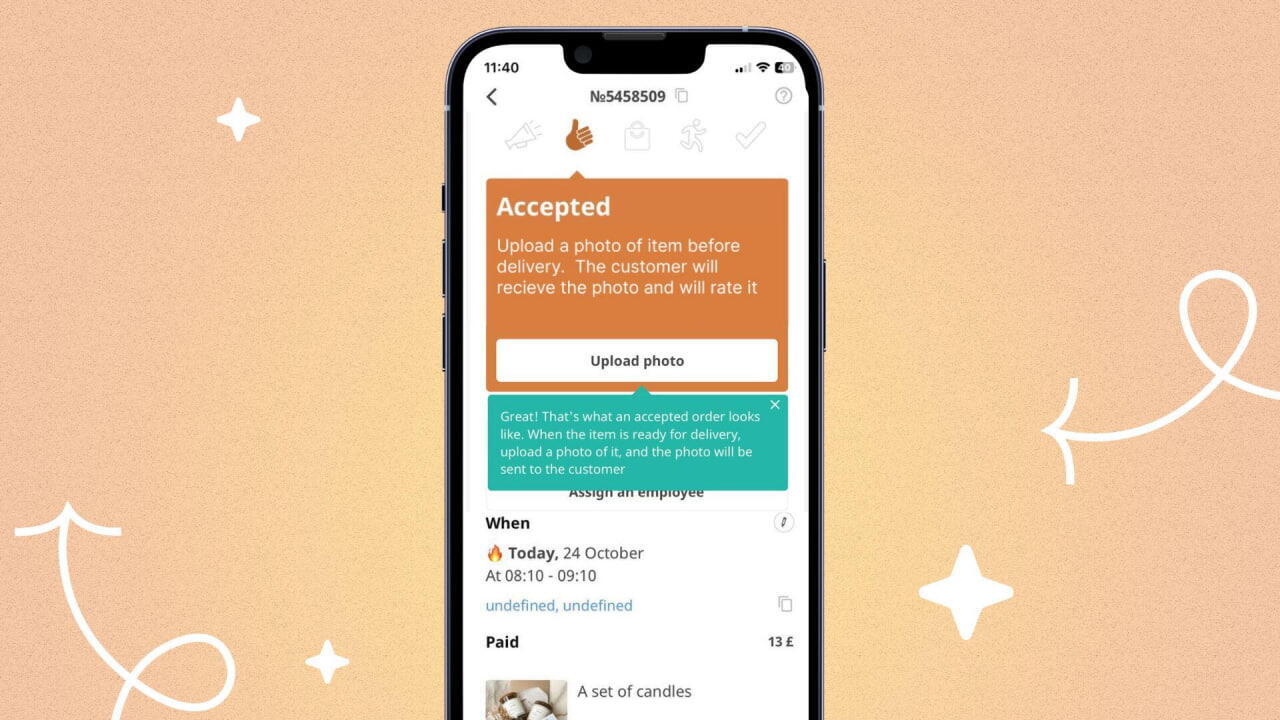
Important! Give the customer 10–15 minutes to rate the photo. If they haven’t provided feedback, check the order chat and inquire about their satisfaction. Note that there is no need to hold up the delivery of the order.
Important! Should the customer give the photo a negative rating, open the order chat and ask for specific feedback on what they disliked about the item, then make the necessary adjustments.
Tips for preventing negative ratings:
- As you prepare the order, ensure that the item meets quality standards and is free from any flaws
- Take photos in a brightly lit area to clearly show both the item and the greeting card
- Upload a photo of all components of the order, including any additional items like the greeting card
- If requested by the customer, provide several extra images through the order chat
Courier on their way: The status of the order updates to ‘Courier on their way’ when it is prepared for delivery to the recipient.
Choose one of the available delivery options:
- Pick ‘I will deliver myself’ if you prefer to deliver the order personally
- Opt for ‘Find a courier’ if you wish to assign delivery to a third-party service
For delivery through third-party couriers:
- Update the status of the order to ‘Courier on their way’ and, once delivered, change it to ‘Completed’
- Stay in contact with the courier and make sure they have all the necessary details about the order
- In the event of delivery issues, the shop will bear responsibility for the order
Should a customer intend to cancel their order:
In the event that the delivery process has not yet commenced, the customer will receive a complete refund for their order. If the courier is already en route at the time of cancellation, a refund will be provided except for the delivery fee, which will be retained by the shop.
- Customers should use the order chat to send a cancellation request
- Once the request has been submitted, you need to reach out to Support with the following information: the order number, the cancellation request, and the delivery status (indicating whether the courier is en route or not). You are not required to handle the cancellation directly
Completed: This status is applied to the order once it has been delivered to the recipient.
Only finalise an order when you are absolutely certain that the items have been successfully delivered to the intended party.
Advice for properly completing an order:
- If you’re making a delivery yourself, complete the order as soon as you’ve handed it to the recipient
- Should it be delivered by an in-house courier from your shop, its status must be updated by them through the mobile app upon delivery
- When relying on third-party couriers, finalise the order once you receive confirmation that the delivery was accomplished
Include a comment upon finalising an order:
- Select ‘Order picked up by the recipient personally’ if the delivery was handed directly to them
- Choose ‘Order picked up by another person’ if it was given to someone else to hand over to the recipient with prior customer approval, and specify in a comment who collected it
Rules and guidelines for handling orders
Professional customer service can only be provided by those who have a thorough understanding of service regulations, along with their responsibilities and rights regarding customers. The key rules are outlined below; for the complete list, please refer to the Public Offer.
Important! If you’re not in a position to complete an order, you have the option to reject it. Review clause 6.5 for cancellation details.
Service rules:
- The order content should remain unchanged, ensuring customers get exactly what they selected. To prevent their dissatisfaction with mismatched items or cancellations initiated by the shop, it's advisable to hide out-of-stock products beforehand. You can set up automatic updates for your entire active item catalogue using an XML file (contact Support if you'd like to enable this feature).
- Ensure that all communications are conducted exclusively through the Flowwow chat. Any interactions outside the Flowwow platform are not covered by our protection in case of disputes or issues.
- When placing an order, customers consent to the use of their personal information solely for processing and fulfilling their request. Once the order is finalised, the details of both the customer and the recipient are kept confidential; there should be no retention of personal data or any further communication with the involved parties.
- Avoid spamming: only get in touch with customers if absolutely necessary. In the majority of cases, they have already provided all the information required at the time of ordering.
- Ensure timely and respectful service: stick to order deadlines, refrain from altering delivery time without prior authorisation, and offer efficient customer care
- Approach order fulfilment responsibly by supplying only high-quality goods
- Assume all deliveries are anonymous by default: do not reach out to the recipient or inform them about the upcoming gift (generally, they are unaware of the order). If you have any inquiries, please get in touch with the Customer or the Support Team
- If an extra fee is necessary, any surcharge invoice must be issued only after receiving the customer's prior consent
- Refrain from cancelling orders based on customer requests. Instead, utilise the Support chat feature, specifying the order number along with the reason for the cancellation
Important! If things get out of control and the situation deviates from the plan, consult the ‘Order Emergency Response Guide.’
Important! As a default feature, a complimentary Flowwow-branded greeting card is available for customers to include with their order. If you don't have such cards, request them via the Support chat. Meanwhile, for the current order, offer the customer a free greeting card of any kind.
Follow these instructions to fulfil orders efficiently and attain high customer ratings. Stay tuned for our upcoming blog articles that will provide you with relevant and helpful information!